***ENGLISH BELOW***
Om du hittat hit har du troligen fått en nyckelring/tagg från Linköping Science Park eller IoT World. Följ instruktionerna nedan för att välja vilken webbsida din tagg ska leda till.
IOS, dvs iPhone:
- Installera appen. för IOS.
- Starta appen, välj “Läs” och blippa taggen.
- Längst ner ser du vad som står i taggen nu (”Register1” etc).
- För att skriva något gå tillbaka till menyn och välj “Skriv” och ”Lägg till ett register”.
- Välj vad för slags information du vill lägga in i taggen. För att exempelvis skapa en länk till valfri websida. använd URL/URI och skriv in länken precis som den ser ut i en webläsare.
- Tryck ”Skriv / xx bytes”, (”xx” är så många tecken som den tänker skriva).
- Blippa taggen, sen är den uppdaterad med det nya innehållet!
- Stäng appen och prova vad som händer när du blippar taggen med telefonen.
Android dvs alla andra telefoner:
- Installera appen för Android.
- Starta appen och blippa taggen.
- Längst ner ser du vad som står i taggen nu (”Record1” etc).
- För att skriva något välj fliken ”WRITE” och ”Add a record”.
- Välj vad för slags information du vill lägga in i taggen. För att exempelvis skapa en länk till valfri websida. använd URL/URI och skriv in länken precis som den ser ut i en webläsare.
- Tryck ”Write / xx bytes”, (”xx” är så många tecken som den tänker skriva).
- Blippa taggen, sen är den uppdaterad med det nya innehållet!
- Stäng appen och prova vad som händer när du blippar taggen med telefonen.
Instructions in English:
If you’ve found this page, you’ve most probably received a tag from Linköping Science Park or IoT World. Follow the instructions below to program your tag.
iOS (iPhone):
- Install the app for iOS.
- Launch the app, select “Read,” and scan the tag.
- At the bottom, you’ll see options like “Register1,” etc.
- To write information, return to the main menu and select “Write” followed by “Add Register.”
- Choose the type of information you want to associate with your tag. To create a URL link to a website, select “URL/URI” and paste the link exactly as it appears in your browser.
- Click “Write/xx bytes” (where “xx” indicates the number of characters to be written).
- Scan the tag to update it with the new content.
- Close the app and test the tag by scanning it with your phone to see the result.
Android (and all other phones):
- Install the app for Android.
- Launch the app and scan the tag.
- At the bottom, you’ll see the current content of the tag (e.g., “Record1”).
- To write something, select the “WRITE” tab and choose “Add a record.”
- Choose the type of information you want to add to the tag. For example, to create a link to a website, use “URL/URI” and enter the link exactly as it appears in a browser.
- Press “Write / xx bytes” (where “xx” indicates the number of characters to be written).
- Scan the tag again to update it with the new content.
- Close the app and test what happens when you scan the tag with your phone.